FTP server :
(a).FTP Server is used upload and download the files and directories cannot be downloaded.
(b).The FTP server package is vsftpd.The FTP client packages are ftp and lftp and deamon is vsftpd .
(c)Port numbers 20 for data connection and 21 for FTP command connection.
Configure FTP SERVER
Step1: Install the package
root@server~#yum install vsftpd* -y
Step2: Start servies
root@server~#systemctl start vsftpd
Step3: Copy or create some files in “/var/ftp/pub” directory
root@server~#cd /var/ftp/pub
root@server~#touch file{1..5}
root@server~#cd /var/ftp/pub
root@server~#touch file{1..5}
Step4: Restart servies and add ftp service in firewall
root@server~#systemctl restart vsftpd
root@server~# firewall-cmd --permanent -add-service=ftp
root@server~# firewall-cmd --complete-reload
Configure the FTP client and connect the ftp server:-
Go to the client machine and install the FTP
root@server~#yum install ftp* -y
Connect the FTP server from client.
Example : # ftp 192.168.0.10 or ftp://server.example.comUsername : ftp
Password : <press enter key>
ftp > ls
(to see the files in the FTP document root directory)
Go to line search this
ananymous_enable=no
(save and exit the file)
ananymous_enable=yes (It is by default)
It means anybody can login to the FTP server without any username and password. then we must provide the username and passwords .
It means anybody can login to the FTP server without any username and password. then we must provide the username and passwords .
Restart the ftp deamon by
root@server~# systemctl restart vsftpd
SET the FTP user password by
root@server~# passwd ftp
Go to client side and connect the FTP server by
root@server~# ftp 192.168.0.10
Configure the FTP server to upload the files
root@server~ # vim /etc/vsftpd/vdftpd.conf
Go to line no :
writable_enable=yes
anon_upload_enable=yes
(save and exit the file)
Make the upload directory in /var/ftp/pub directory by -
(save and exit the file)
Make the upload directory in /var/ftp/pub directory by -
root@server~ # mkdir /var/ftp/pub/upload
Change the group of the upload directory
Change the group of the upload directory
root@server~ # chgrp ftp upload
Change the permissions of the upload directory by
Change the permissions of the upload directory by
root@server~ # chmod 775 upload
To permanently add the ftp service to SELinux policy by
root@server~ # getsebool -a | grep ftp
(to check the SELinux Booleans for FTP service)
# setsebool -p allow_ftpd_anon_write on
# chcon -t public_content_rw_t upload
(to add read-write context of the upload
directory)
(to check the SELinux Booleans for FTP service)
# setsebool -p allow_ftpd_anon_write on
# chcon -t public_content_rw_t upload
(to add read-write context of the upload
directory)
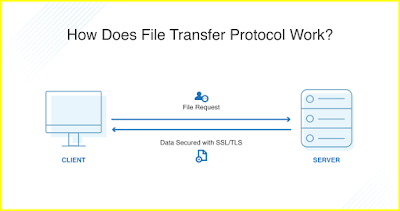



No comments:
Post a Comment